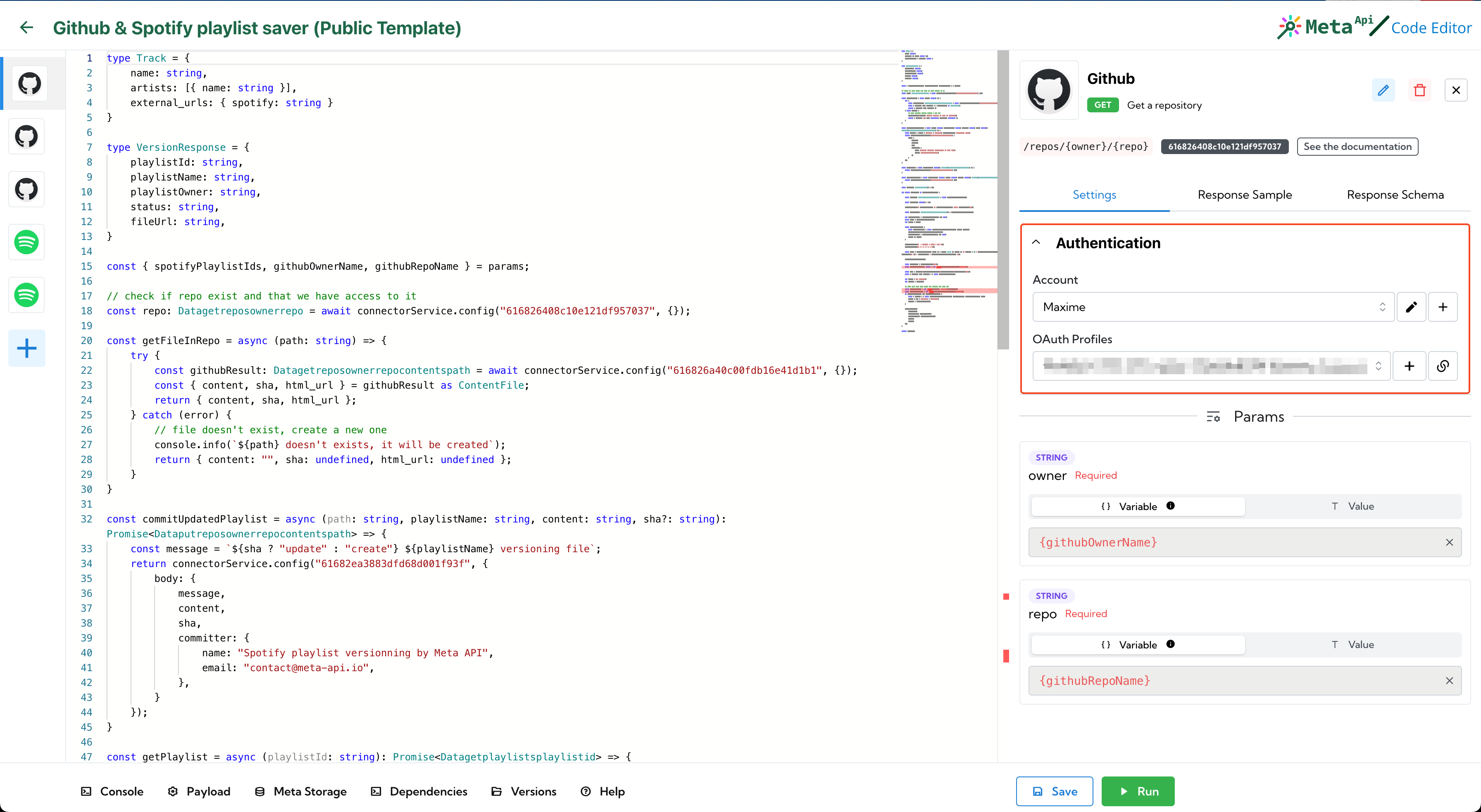Authenticate your GitHub account
In order to use the GitHub API, you'll need to authenticate with an OAuth App
1. Create a new authentication in Meta API
Log in on Meta API dashboard and go to the API's Authentication page.
Click on the Create a new authentication button and select the GitHub API.
Generate your personal link and copy it, and then click on Save.
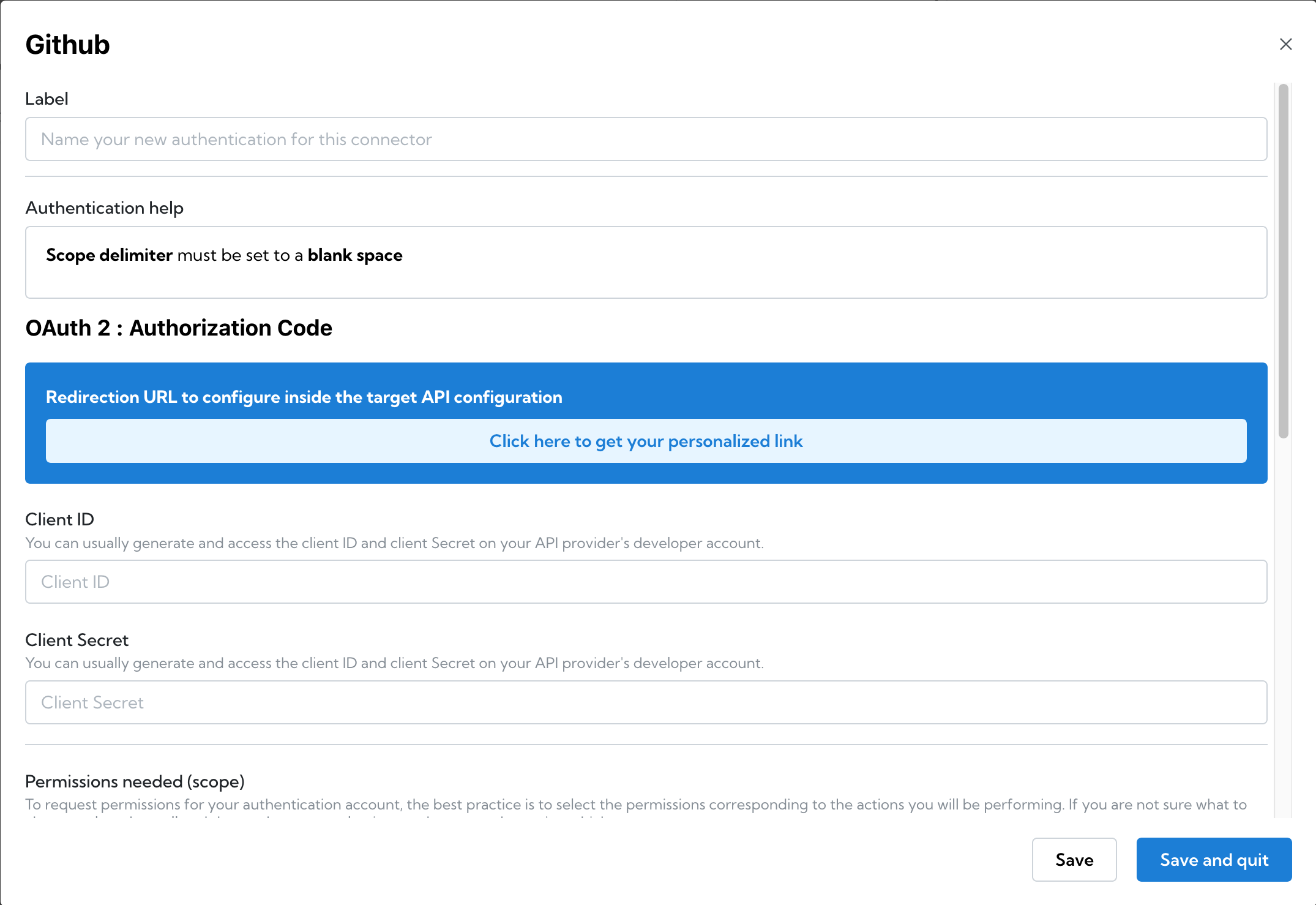
2. Create a GitHub App
Register new GitHub App on your GitHub account settings.
Choose a name, fill your homepage URL (if you don't have one, it will work with anything) and the Callback URL you just copied.
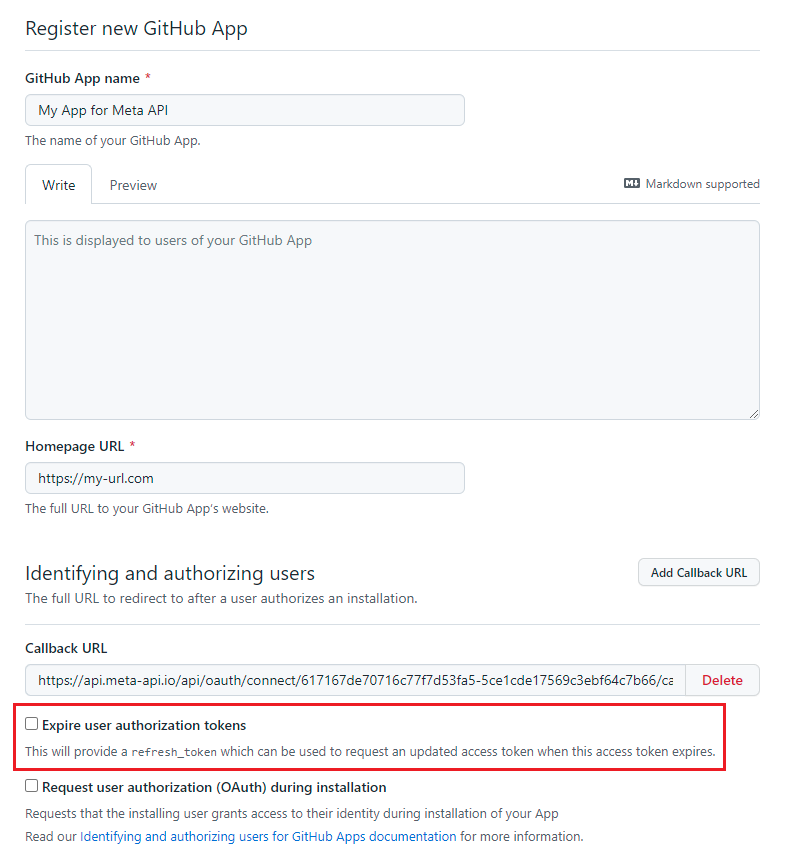
Make sure to uncheck the Expire user authorization tokens checkbox when you configure your app or Opt-out from the Optional features
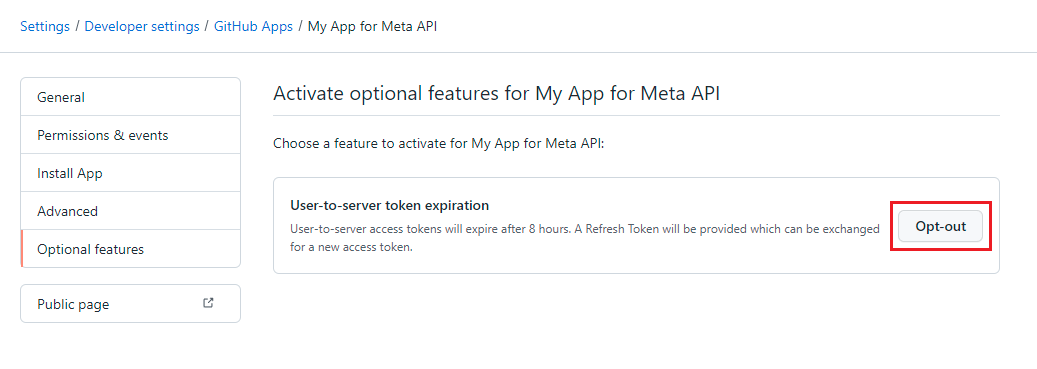
Uncheck the Webhook activation
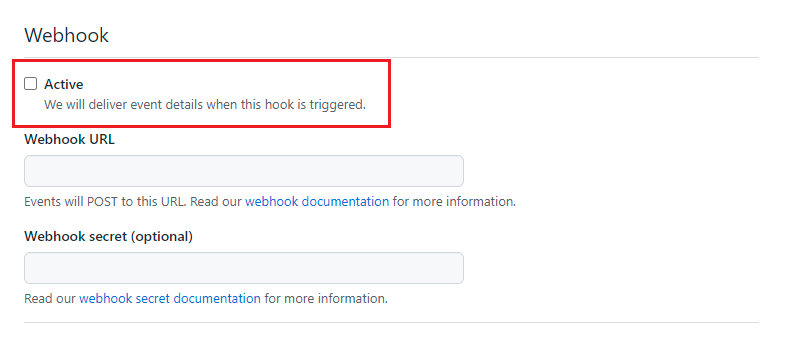
Select the permissions that you'll need in your Spells (you can update your App later to add more). For example: request Read & write access for Contents to view and update files
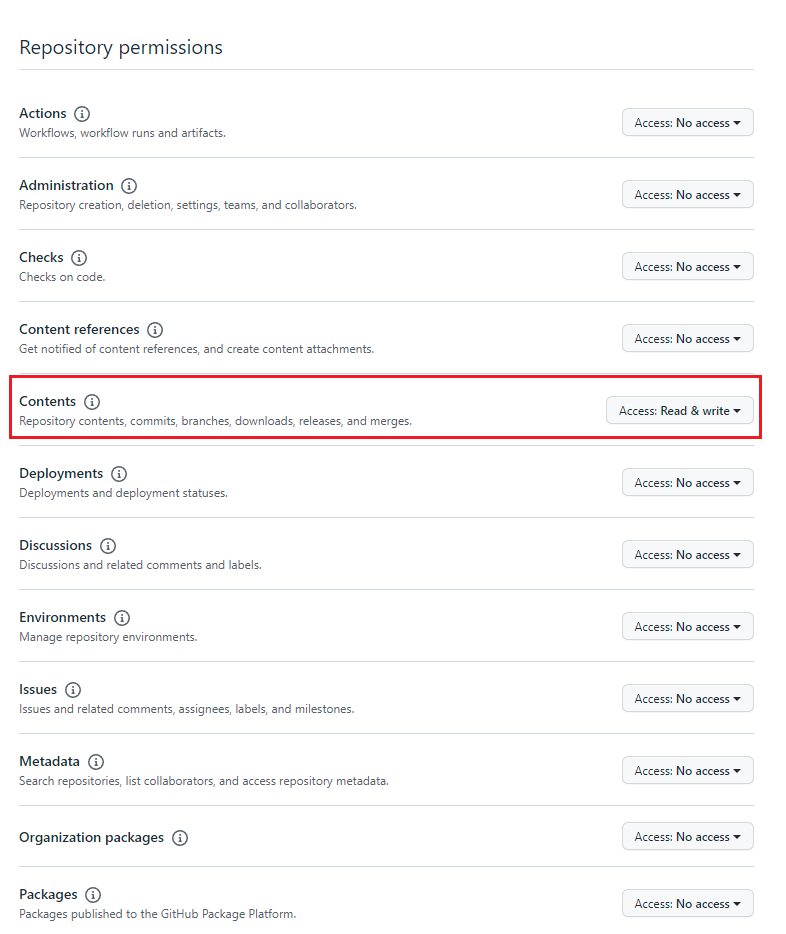
Finally, choose if only your private account will use this app or if you plan to use it with an organization account or other GitHub users.
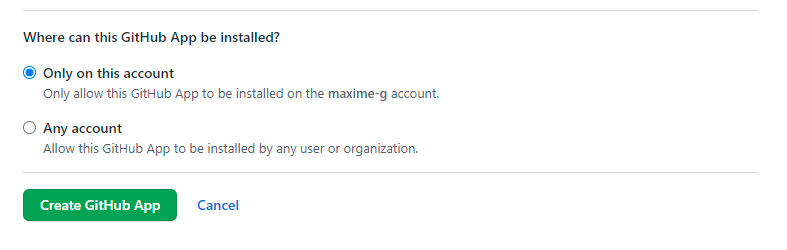
3. Update the Meta API authentication
Copy the Client ID and the Client secret (you'll have to generate one) and past them on the authentication modal in Meta API.
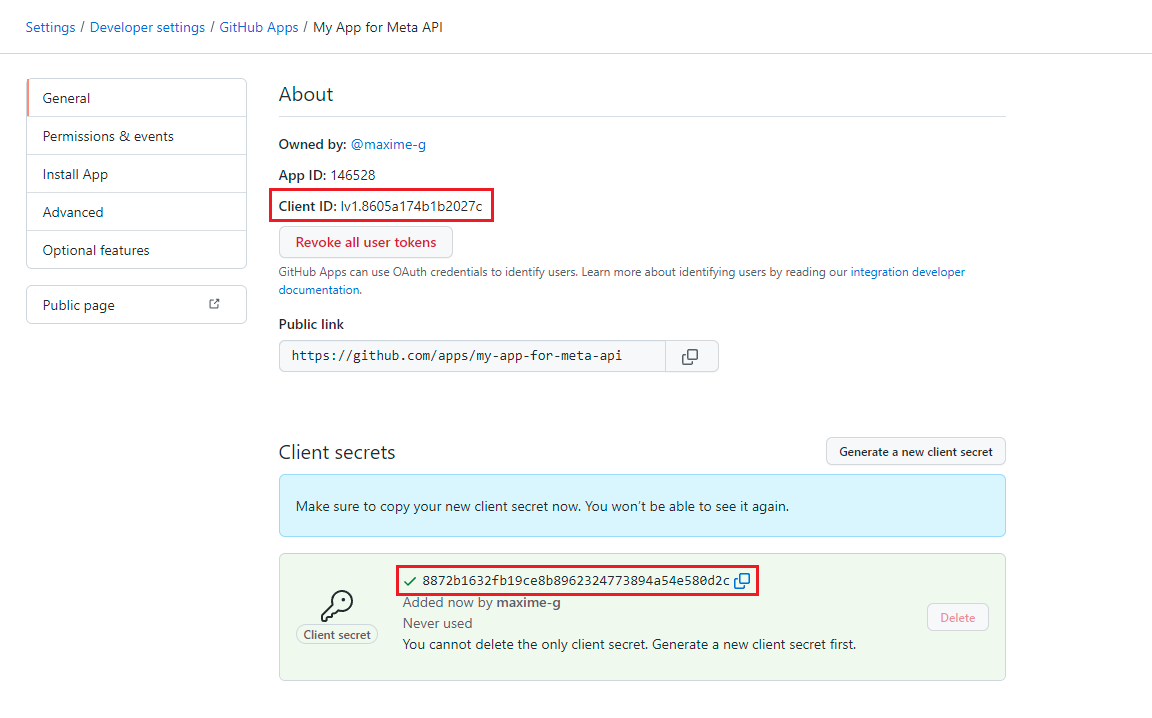
Select the permissions you need and set the scope delimiter with just a space (" ").
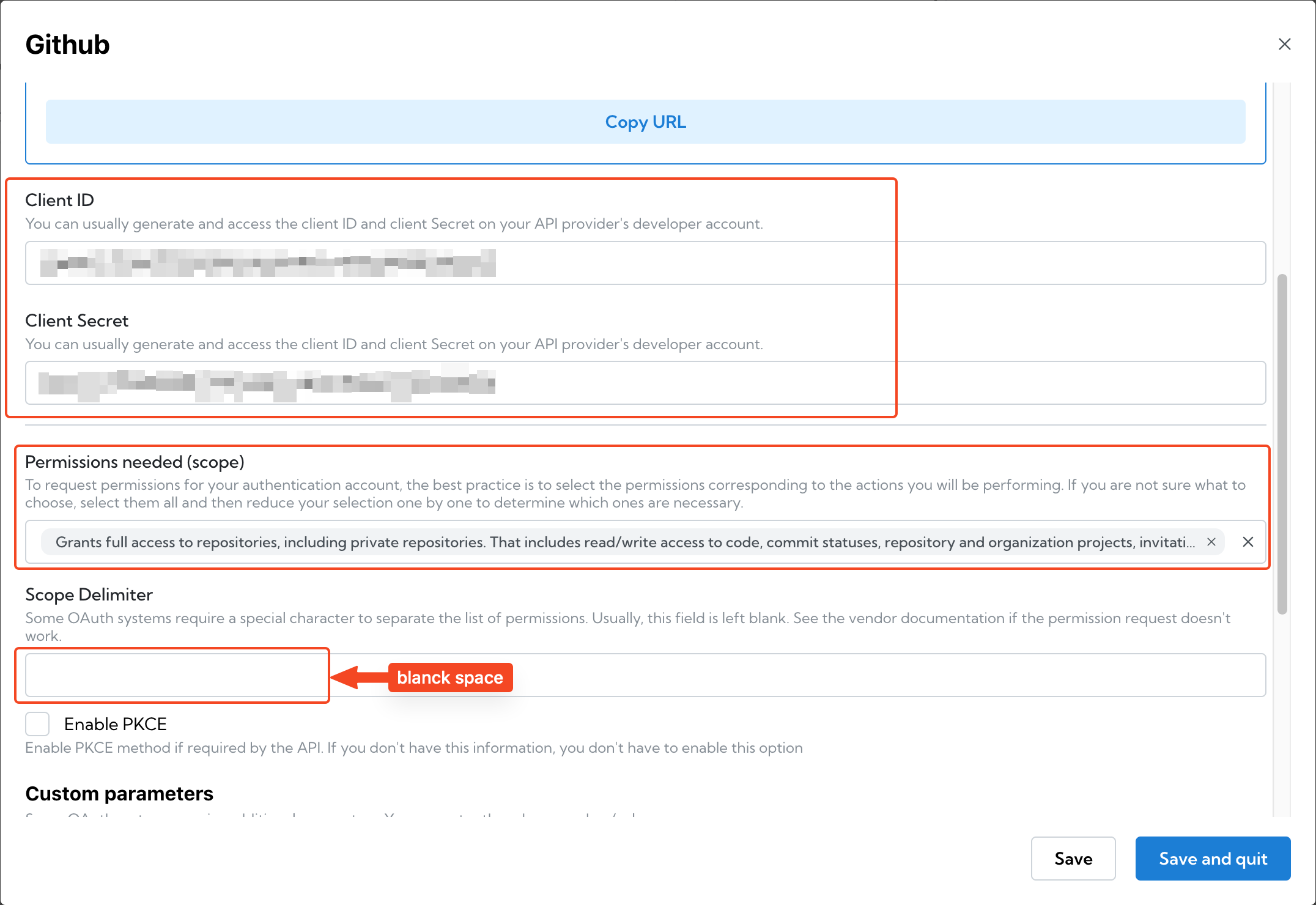
Install the App in your GitHub account (or organization) and select the repositories you need to access
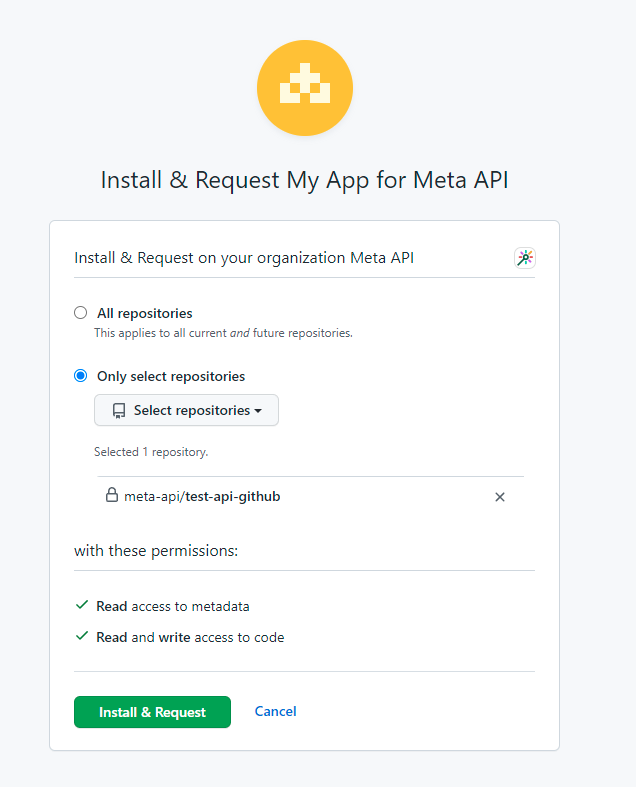
4. Authorize your account
Click on the Authorize button, the GitHub popup will open and ask you to authorize it.
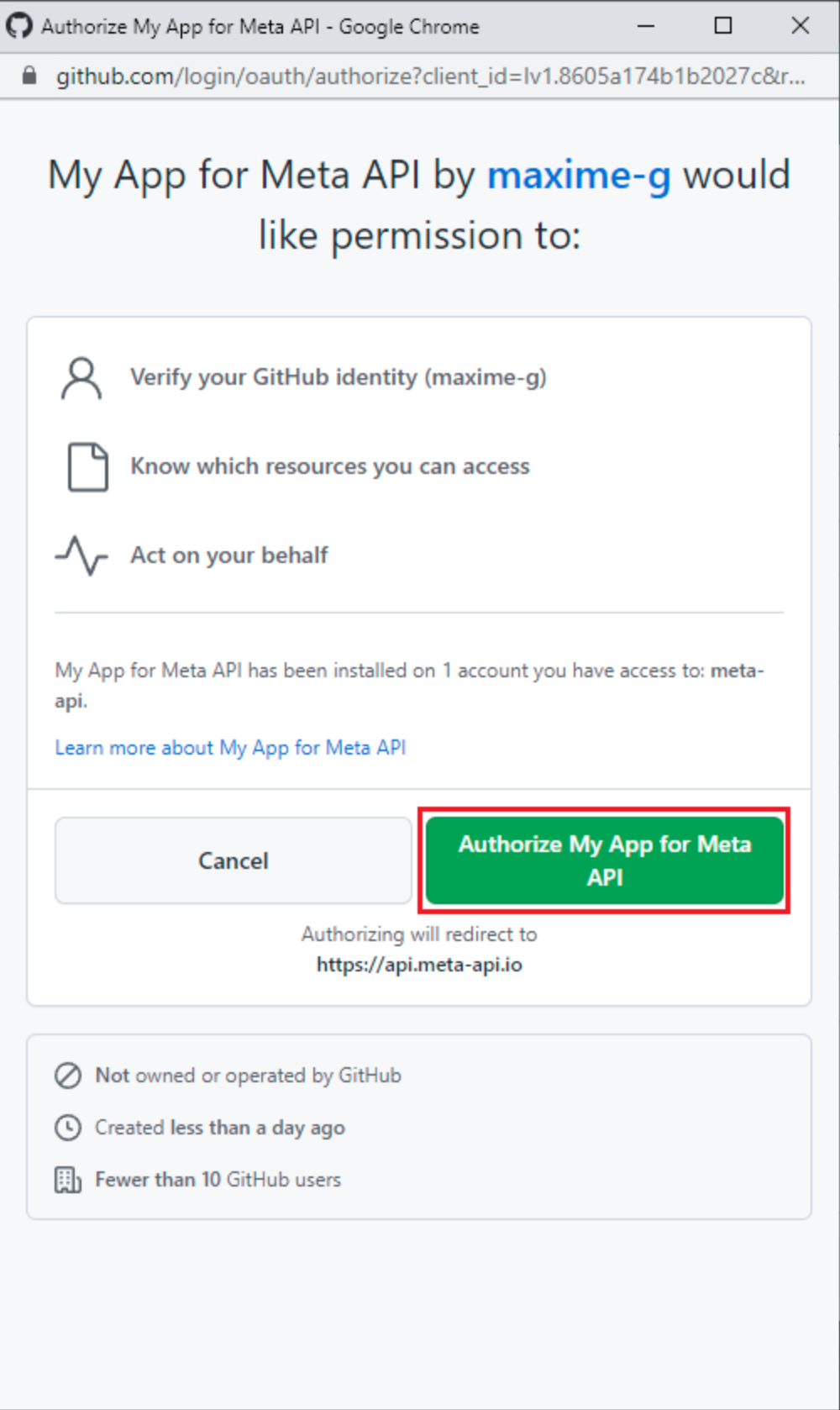
Reload the page to see your OAuth profile.
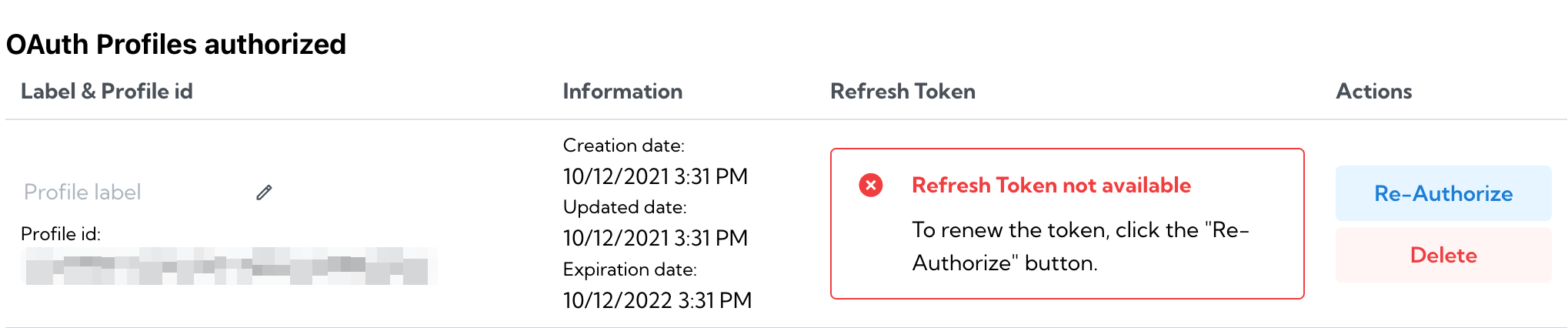
5. Use your OAuth profile in a Spell