Schedule a Spell
Configuring a schedule
The Scheduler allows you to create and run any Spell automatically on any particular date and time. To set a schedule, you can use our integrated interface which is accessible either from the Spell's detail page or the Schedules Manager page:
| Spell's detail page | Schedules Manager page |
|---|---|
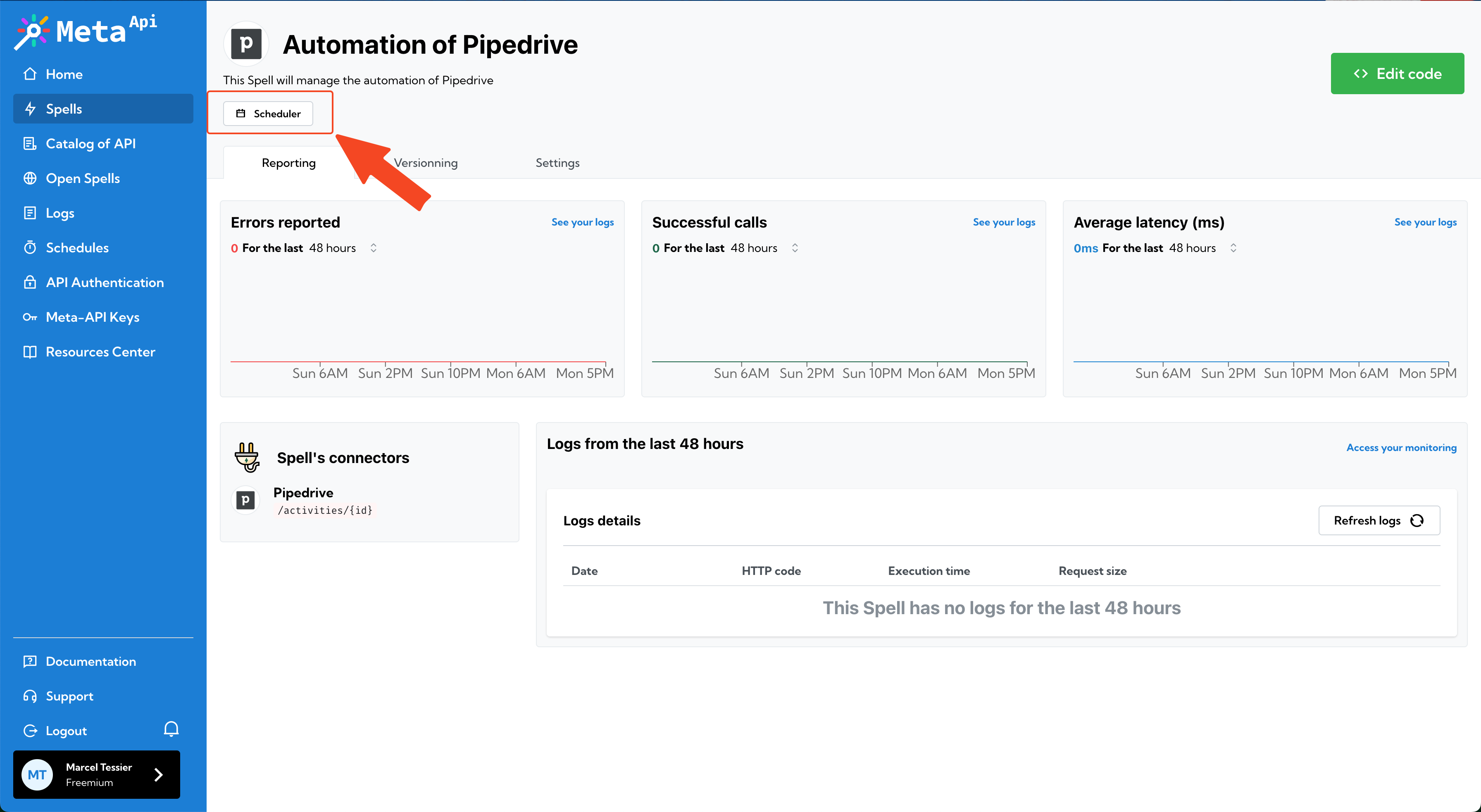 | 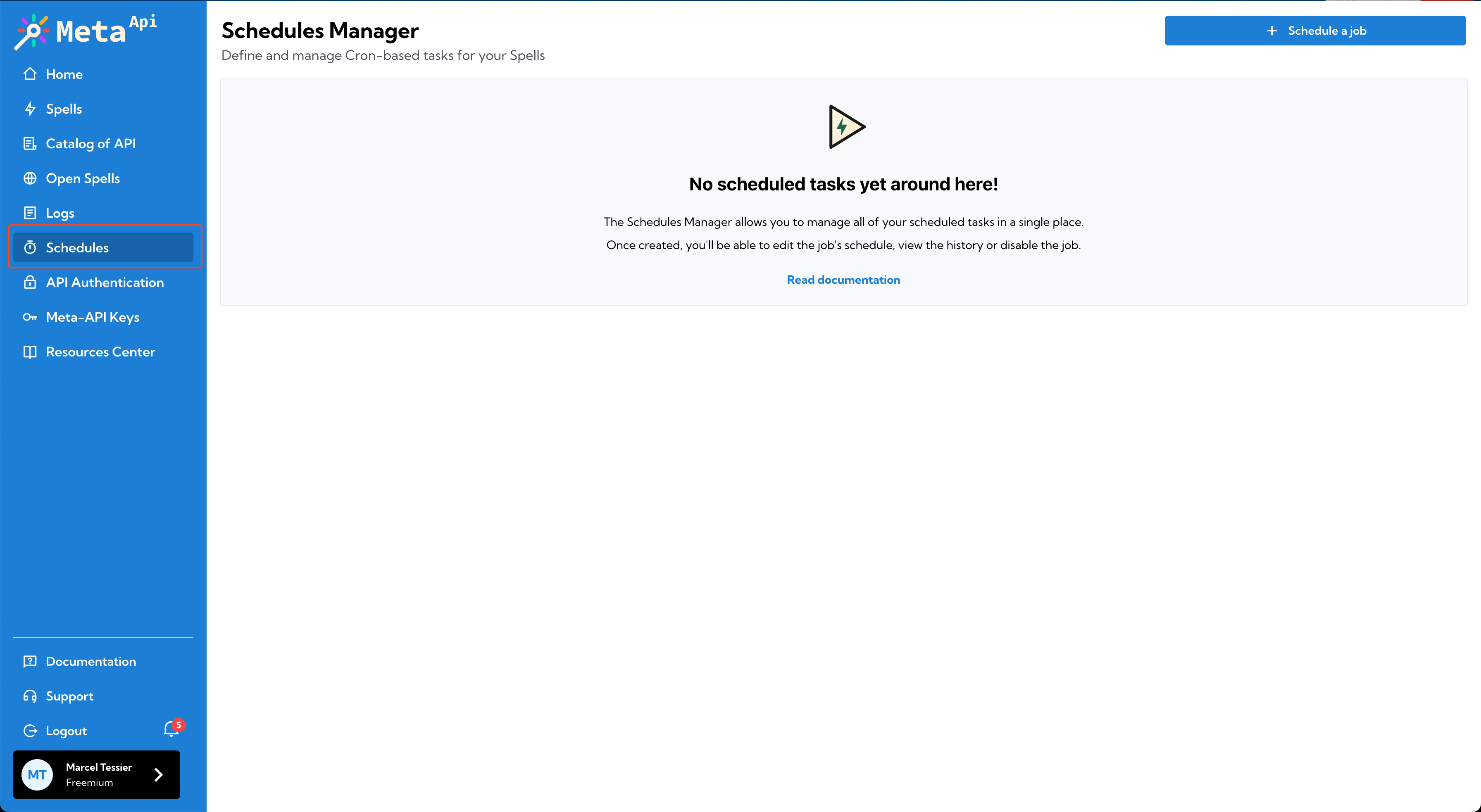 |
Once opened, fill the following information:
- Timezone: You can select the timezone in which you want to trigger the job.
- Cron Interval: You can set how often the schedule repeats by using the pattern builder (every minute, every hour, every day, every week, every month or custom). If your select custom, you will have to write your own cron expression using unix-cron format.
If you create a schedule from the Scheduler Manager page, you will have to select a Spell from the dropdown box.
At the top of the interface, we show you the programmed interval and when the next run will occur.
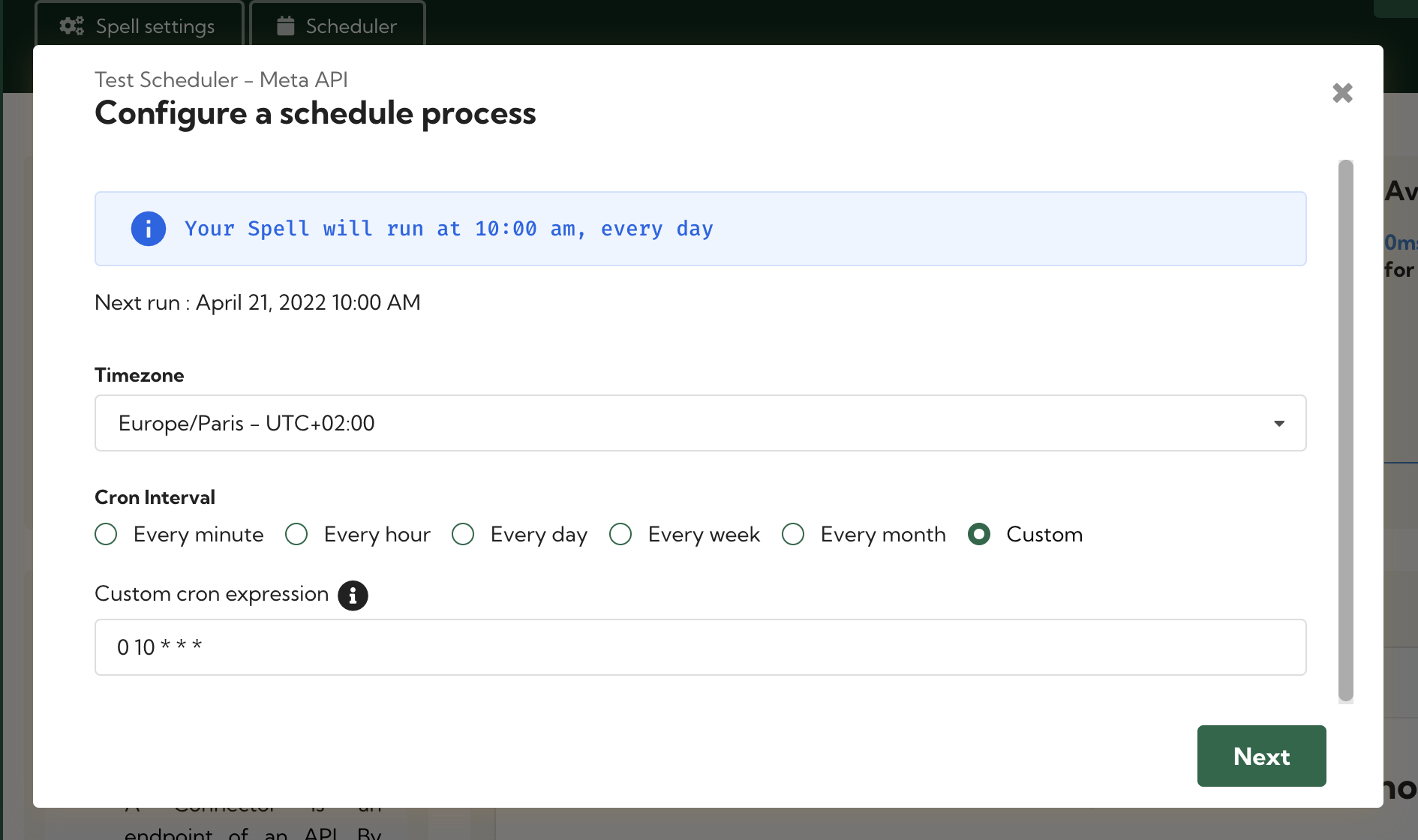
- Payload: You can provide the information you consider appropriate in the payload editor. Notice that the payload need to be an object.
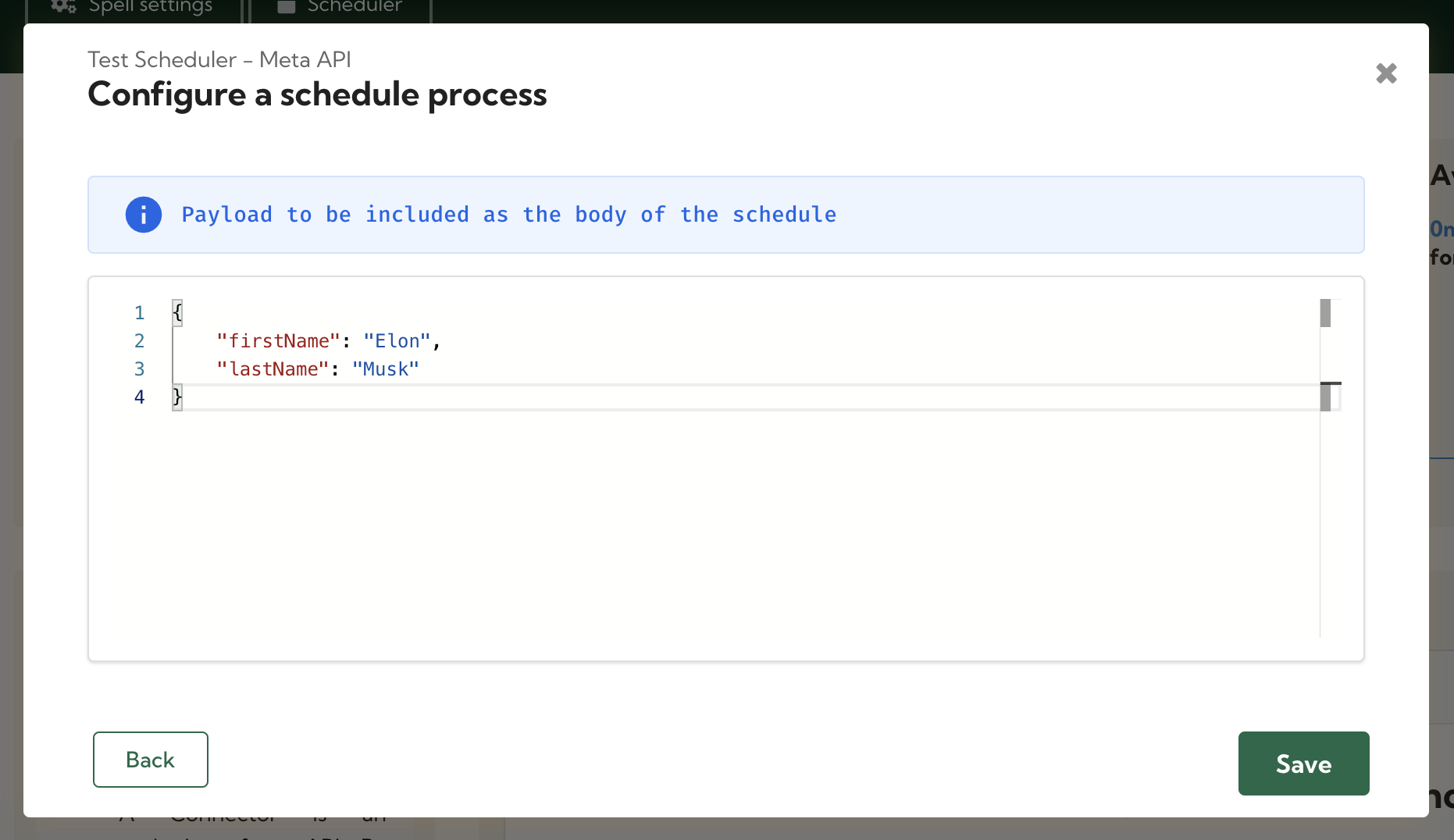
Viewing schedules
You can use the dashboard to perform the following tasks:
- Create a schedule
- Update a schedule
- View action history
All scheduled jobs are listed with:
- Spell - the Spell name associated with job's run status, which is eithep Success, Failed or Task has not yet run.
- Status - the job’s status, which is either Active or Paused.
- Frequency - the cron syntax used to schedule the job associated with the selected timezone.
- Last Run - the time passed since the job was last executed. This field will contain
...symbol if the job has never been executed. - Next Run - the date and time when the job is next scheduled to be executed. This field will contain
...symbol if the job is disabled. - Actions - options to edit the job's schedule, view the history (by clicking on this icon
>) or delete the job.
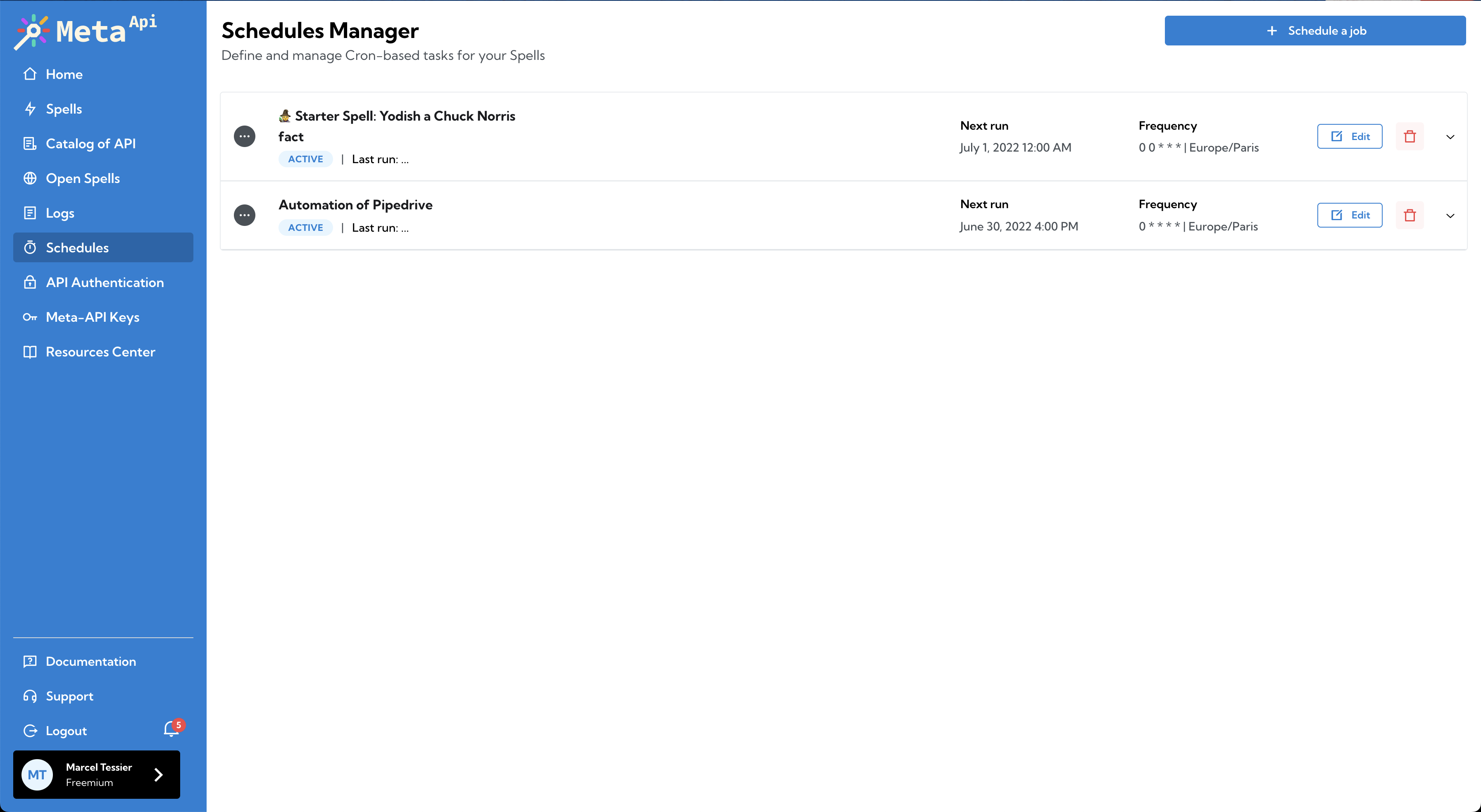
Editing a schedule
You can perform various tasks related to the selected schedule such as:
- Toggle the schedule from enabled to disabled or vice versa
- Update the timezone
- Change the frequency
- Set a new payload
Don't forget to SAVE your changes!