Authenticating a connector
Check authentication on a connector
You have chosen your endpoints: now you need to configure the authentication in order to use them in your Spell.
This step is optional, and you can skip it if you don't have your credentials. You'll be able to configure them in the same way later inside the Spell editor
You have three possible state for each account you'll need to configure
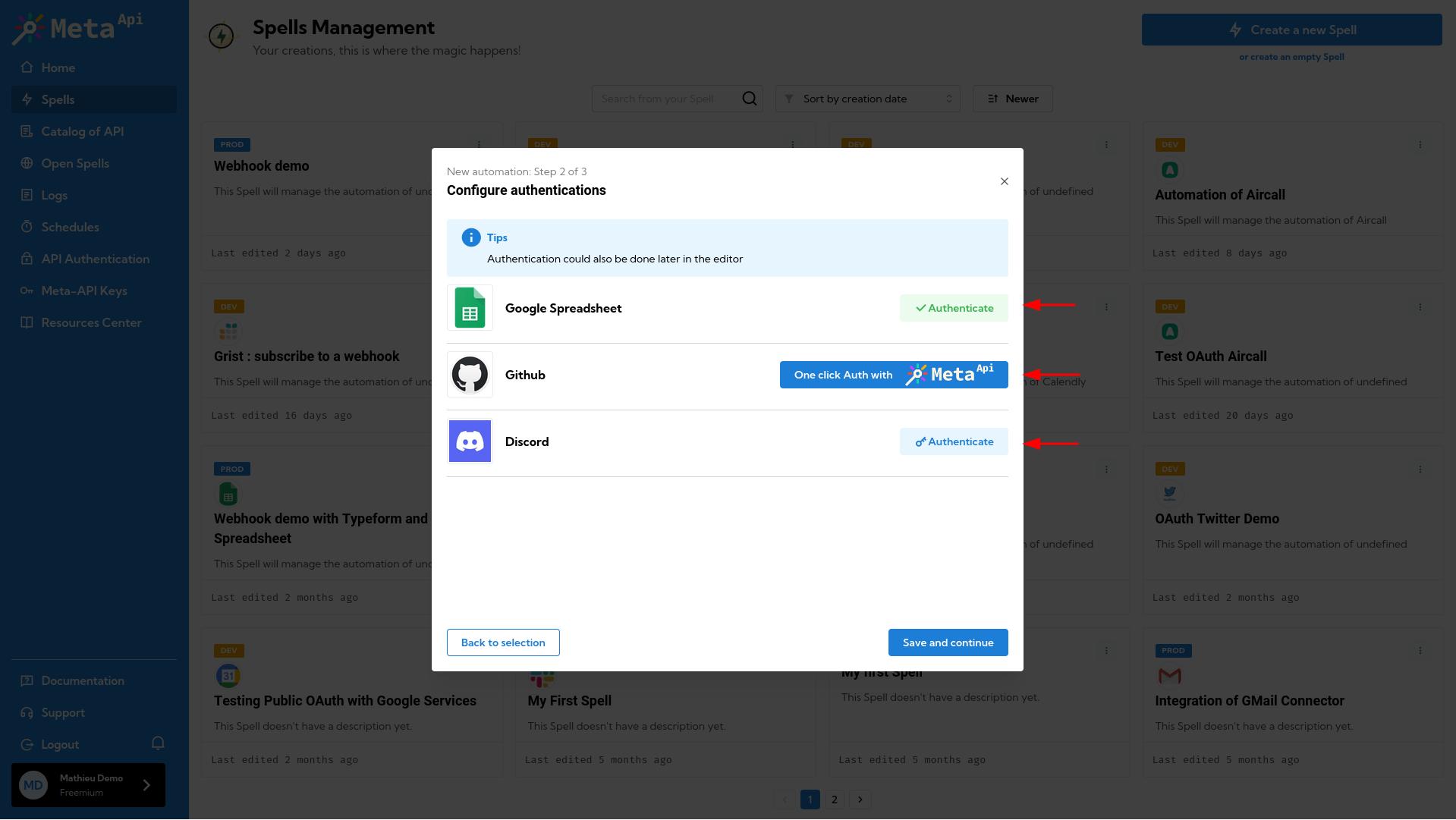
- Authentication is already done: if we have found valid credentials inside your account, we'll select it automatically. You can change the chosen account by clicking on the Authenticate button.
- One click authentication: for selected APIs, we propose a one-click authentication using the OAuth2 technology. We have our own OAuth account to help you build your automation. You can customize it later and configure your own OAuth2 account if you want to.
- Manual authentication: many APIs required authentication like an API key. We propose you to configure it right away.
Create a new authentication
For most APIs, you'll need to configure your own credentials inside Meta API. To do this, click on the Authenticate button and then, click on Configure Authentication.
We'll give you all the instructions to retrieve your credentials. If no instructions are available, go on your provider's account and look for API keys inside your account settings. You'll also find instruction on the API's provider developers guides.
Here are some example of a manual authentication:
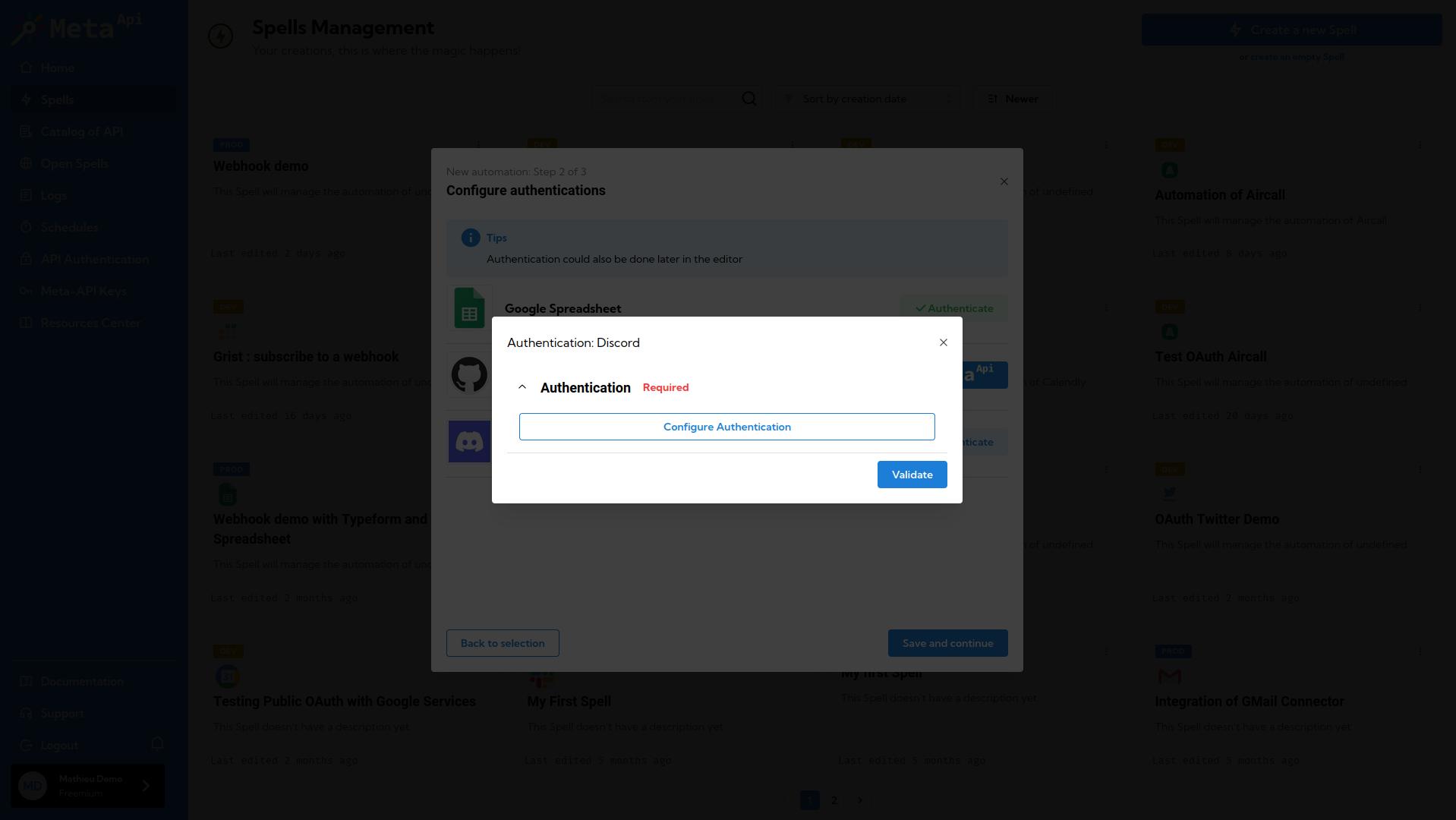
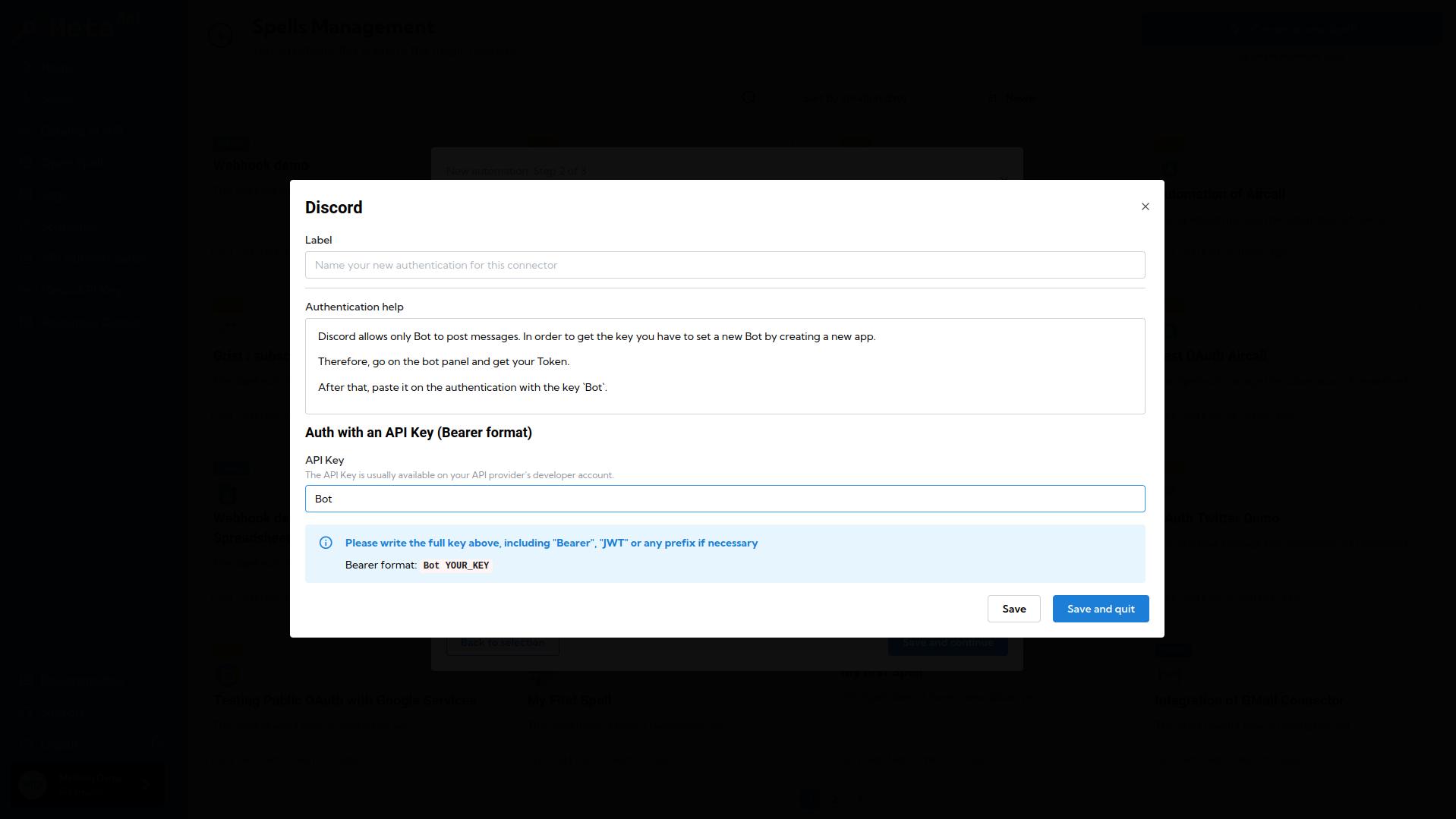
Select a different authentication
If you want to pre-configure your connectors with a different account, you can click on Authenticate button to select a different account.
You can, of course, select a different account later inside the Spell editor.